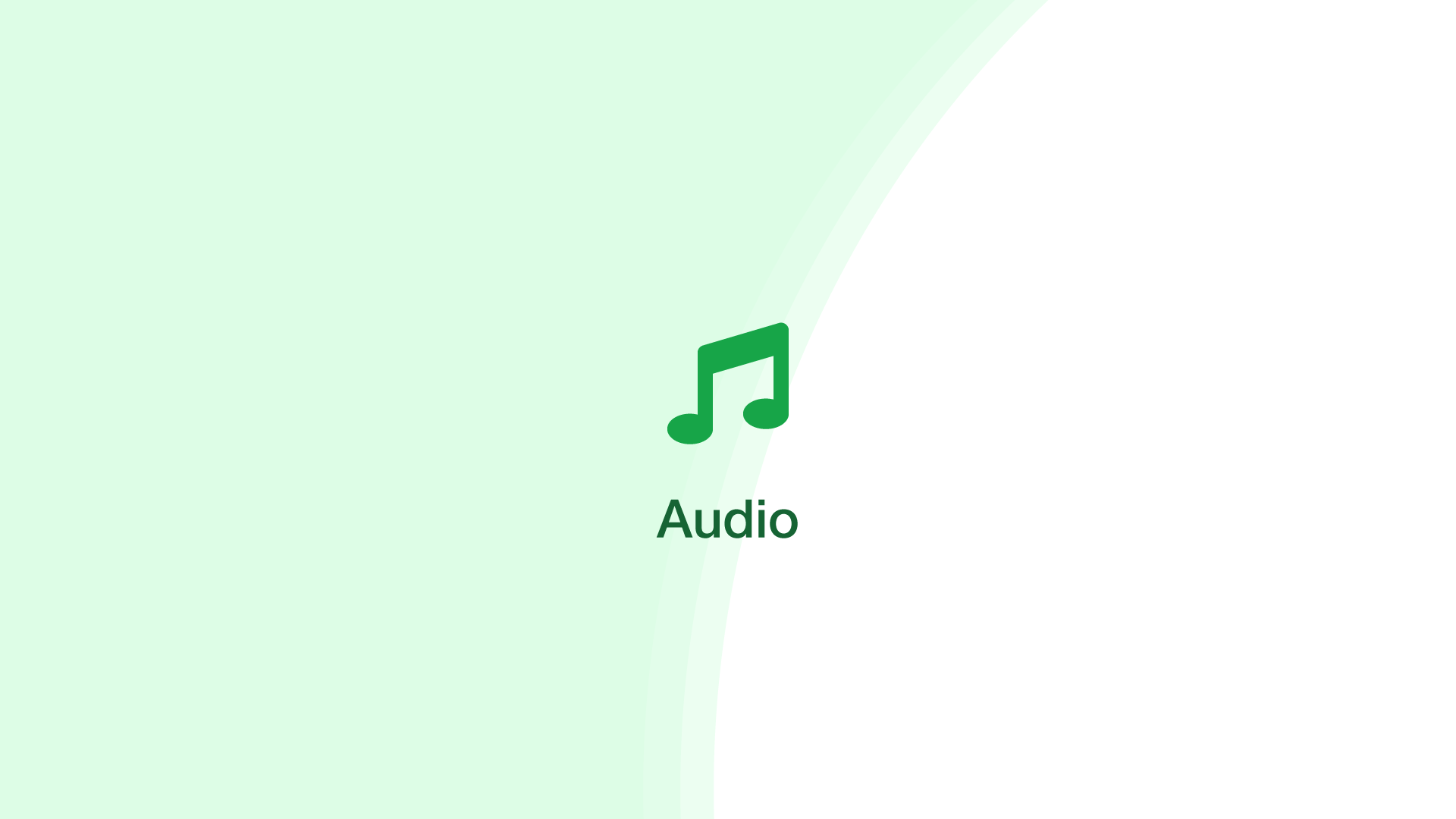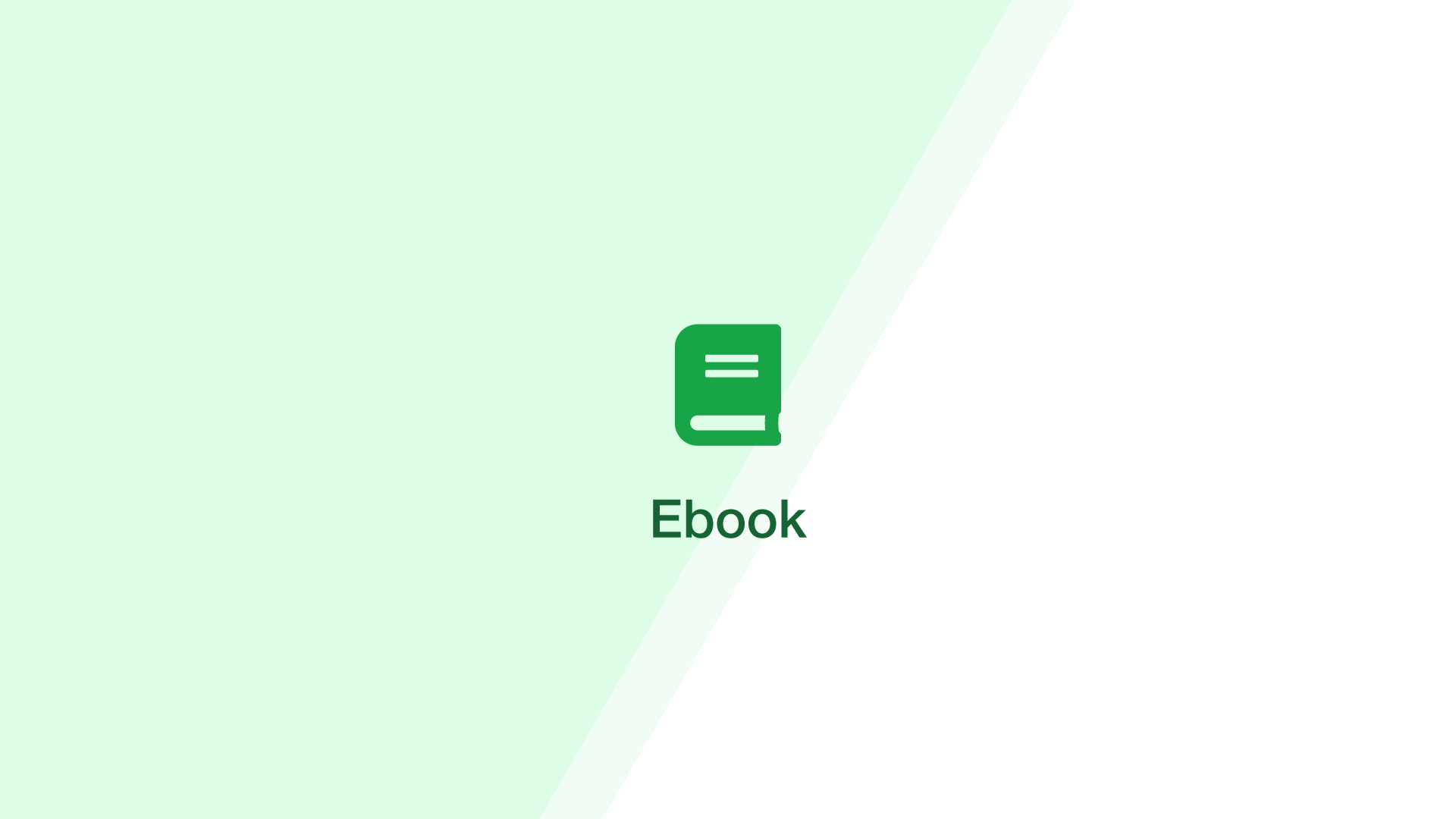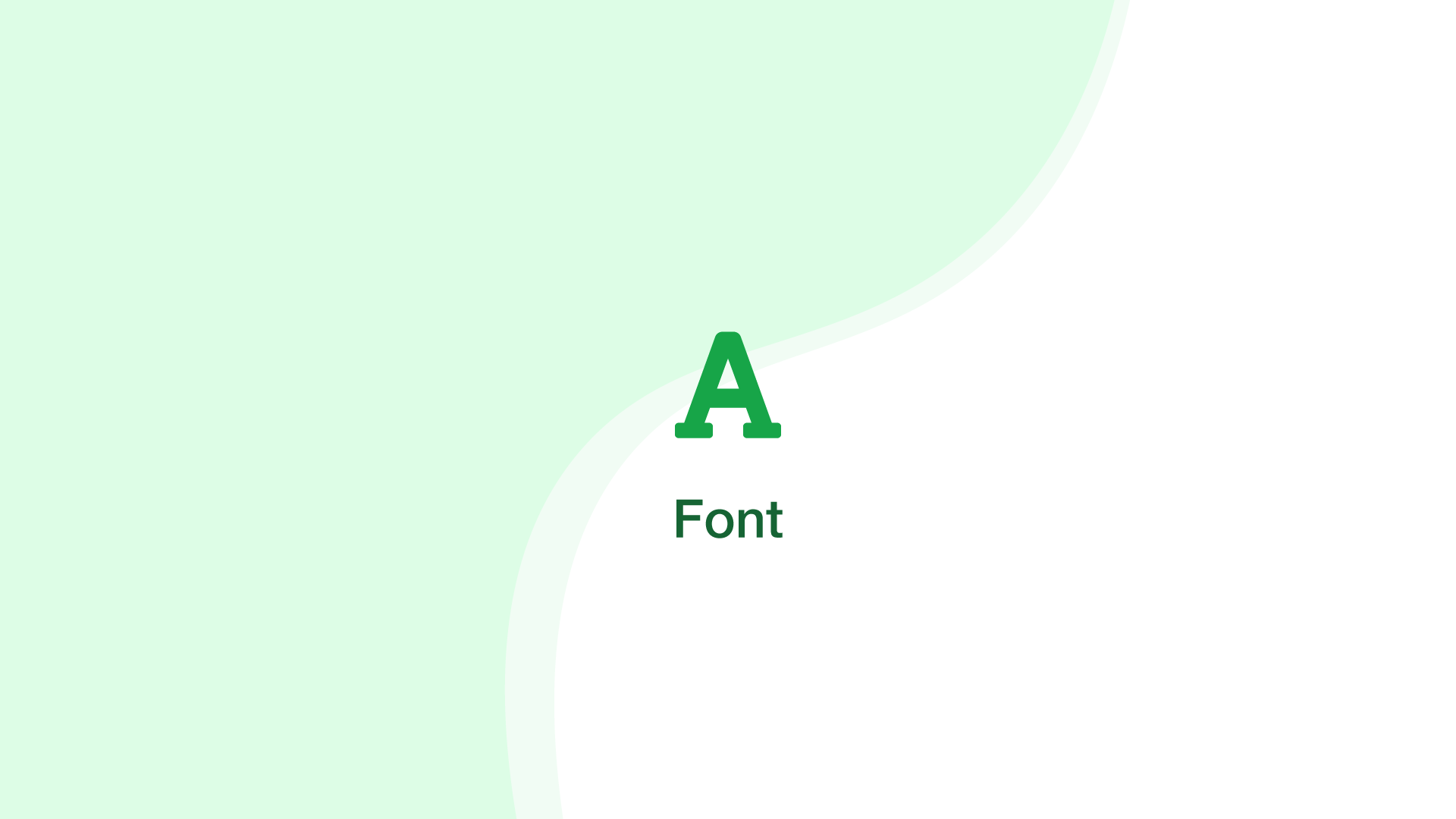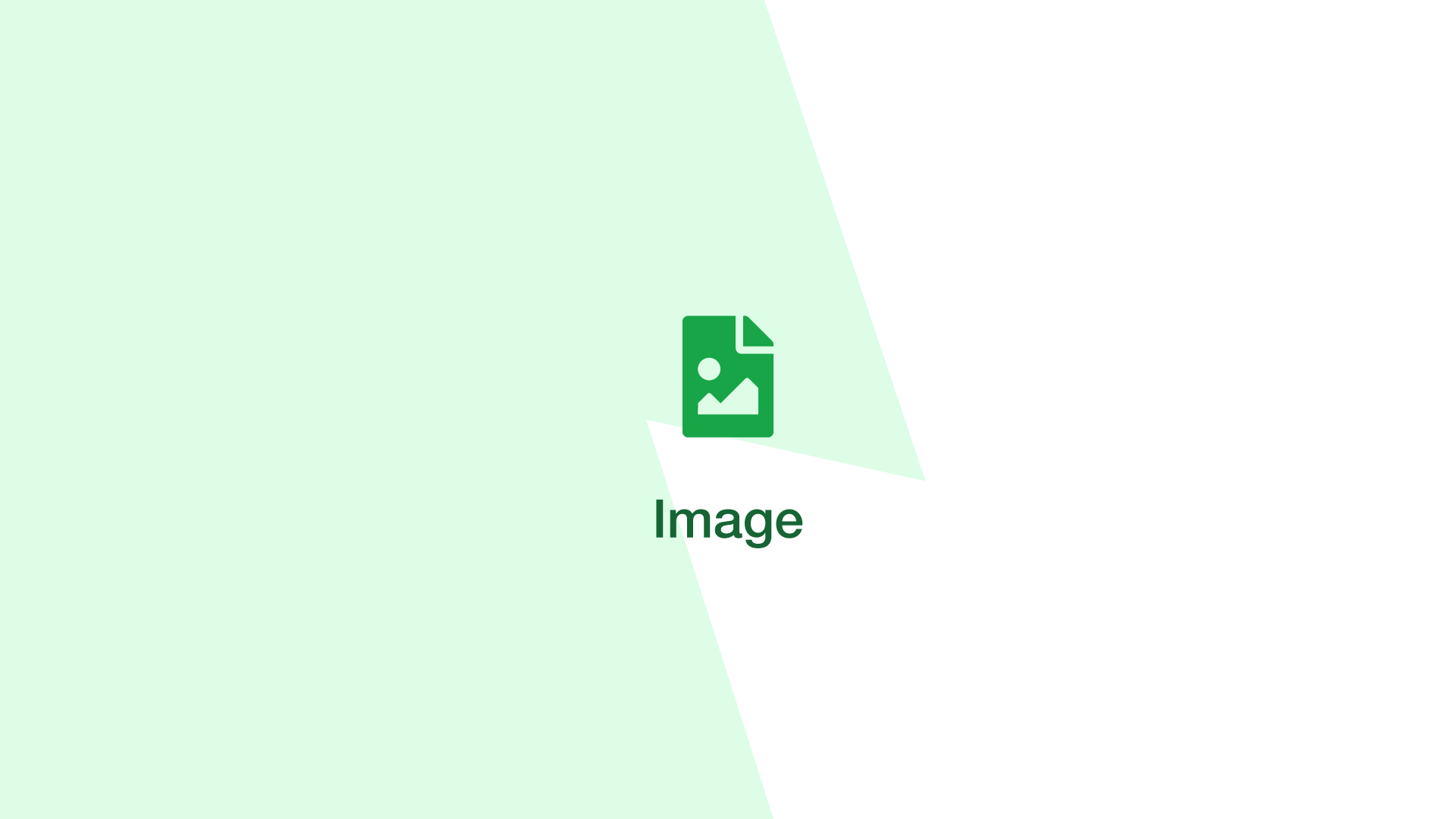File Converter
Convert any file to a different format online.
204 supported types and 130,195 conversions completed with a total size of 306 GB.
File Types
Features
Fast and Convenient
ConverterTools is a browser-based service. Just select what format you want the file to be and we'll do the rest of the work.
Works Great on All Devices
If your device has a browser that supports JavaScript you can use this file converter straight away. Convertertools.net is optimized for mobile and tablet devices.
200+ Formats Supported
This tool supports more than 200 different file formats and will automatically show you what formats it can be converted to.
Guaranteed Security
No one apart from has access to files and they are automatically deleted within 30 minutes.
Easy to Use
Our simple user interface removes the confusion of changing one or many files into a different format.
Free Service
It costs nothing to use our service and never will.
What is a File?
In computing, a file is a storage unit containing data, much like words written on a piece of paper.
What is File Conversion?
A file converter is a tool that converts data encoded in a particular file format into another format. This can be handy when working with proprietary file formats that are not compatible with any software installed on a users system. For example, is difficult to open DjVu files without installing very outdated software – a faster and better solution is to convert it to a PDF.
Another common use of file conversion is to convert a file in a read-only format into an editable one. A common example of this is converting a PDF file into a Word document, allowing the data to be edited using the Microsoft Word editor.
How Can I Convert My Files Online?
The easiest way is to use this universal file converter which supports hundreds of file formats and works in a browser. There is no need to install third-party software with this converter and the task of converting files done on our fast servers, which means it works great when you're on the road with a mobile device.
Steps to Convert Files
Step 1
Drag and drop your file(s) into the green box or select them manually by clicking "choose a file".
Step 2
Use the select box next to each file to pick which format to convert it to.
Step 3
Click the green "convert" button to begin processing the files(s).
Currently, this tool supports two concurrent conversions. If have more than two files selected they will be queued and processed automatically once the previous two are completed.